Advanced Feature: Group-Based Filtering on Solscan
Multi-Address Filtering and Group Account - collectively referred to as Group-Based Filtering - introduce powerful enhancements to Solscan’s filtering tools. With this update, users can now include or exclude multiple wallet addresses in a single query, making it easier to surface relevant transactions and ignore noise.
This feature is especially useful for traders, analysts, and researchers who need to focus on or filter out specific wallets’ activities in their on-chain investigations.
Where Can You Find the Group-Based Filter?
- Multi-Address Filtering is integrated across all From/To (Address) and Token filters.
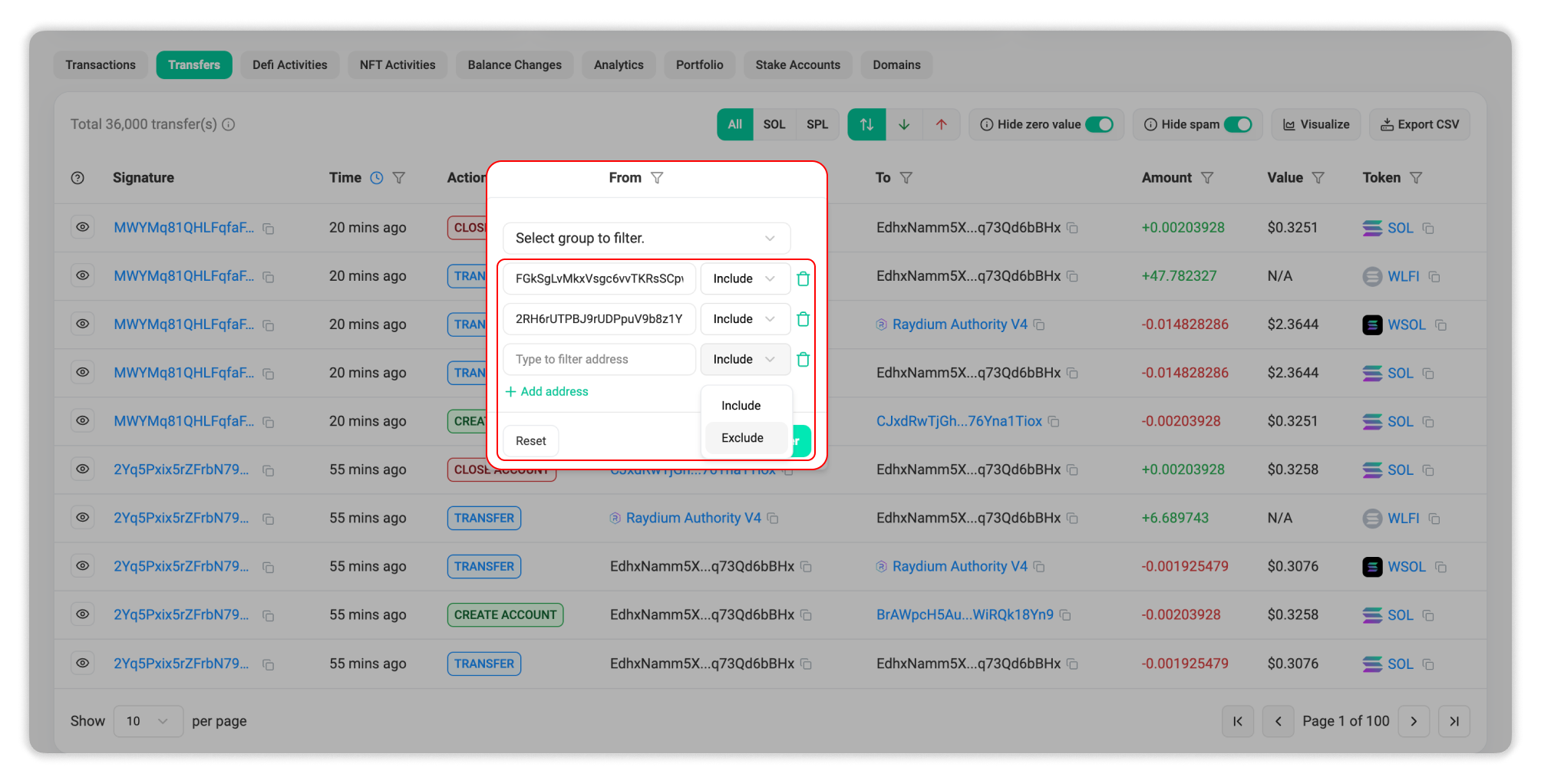
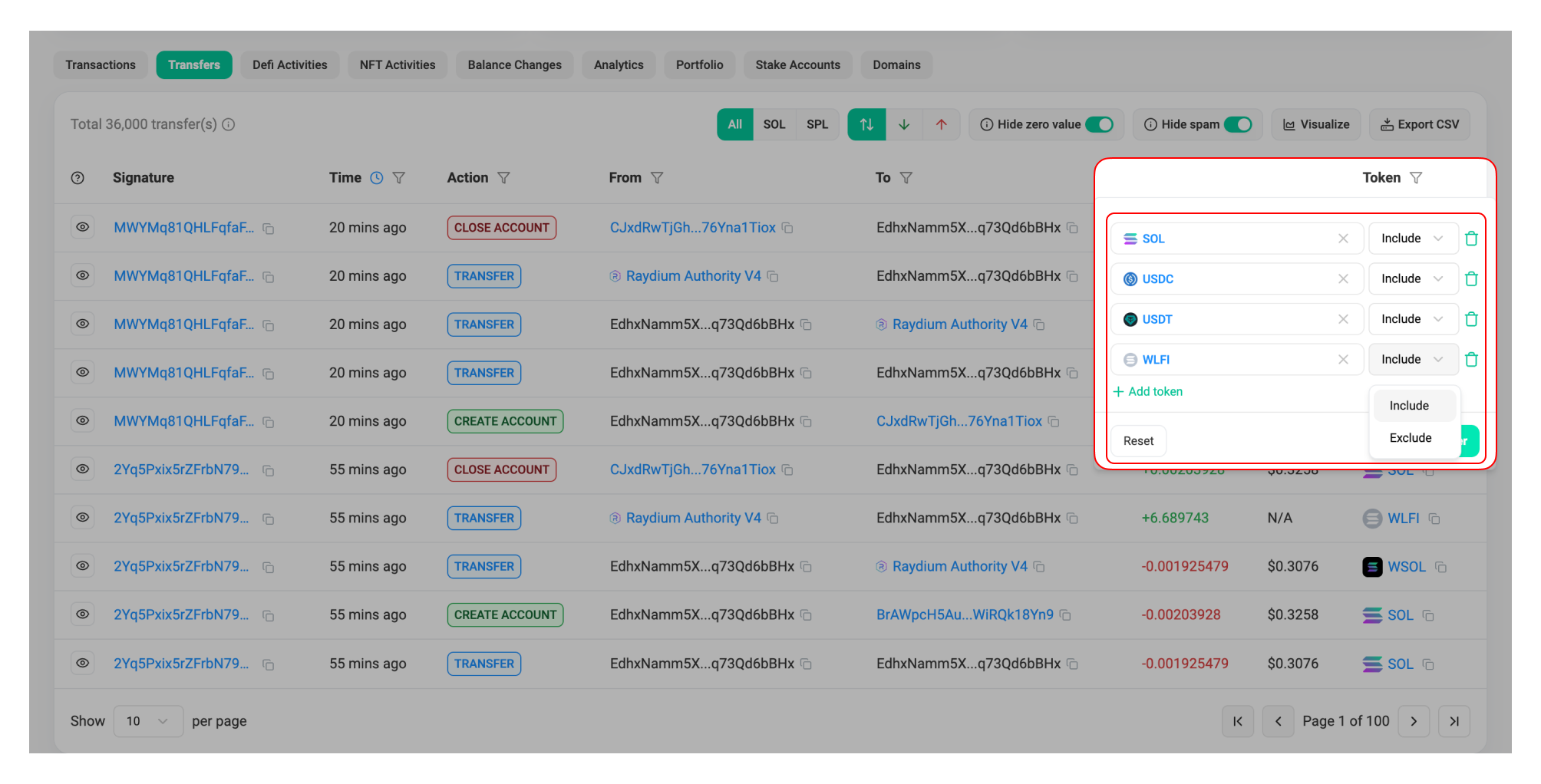
- Group Account Filtering is available in the From and To filters only.
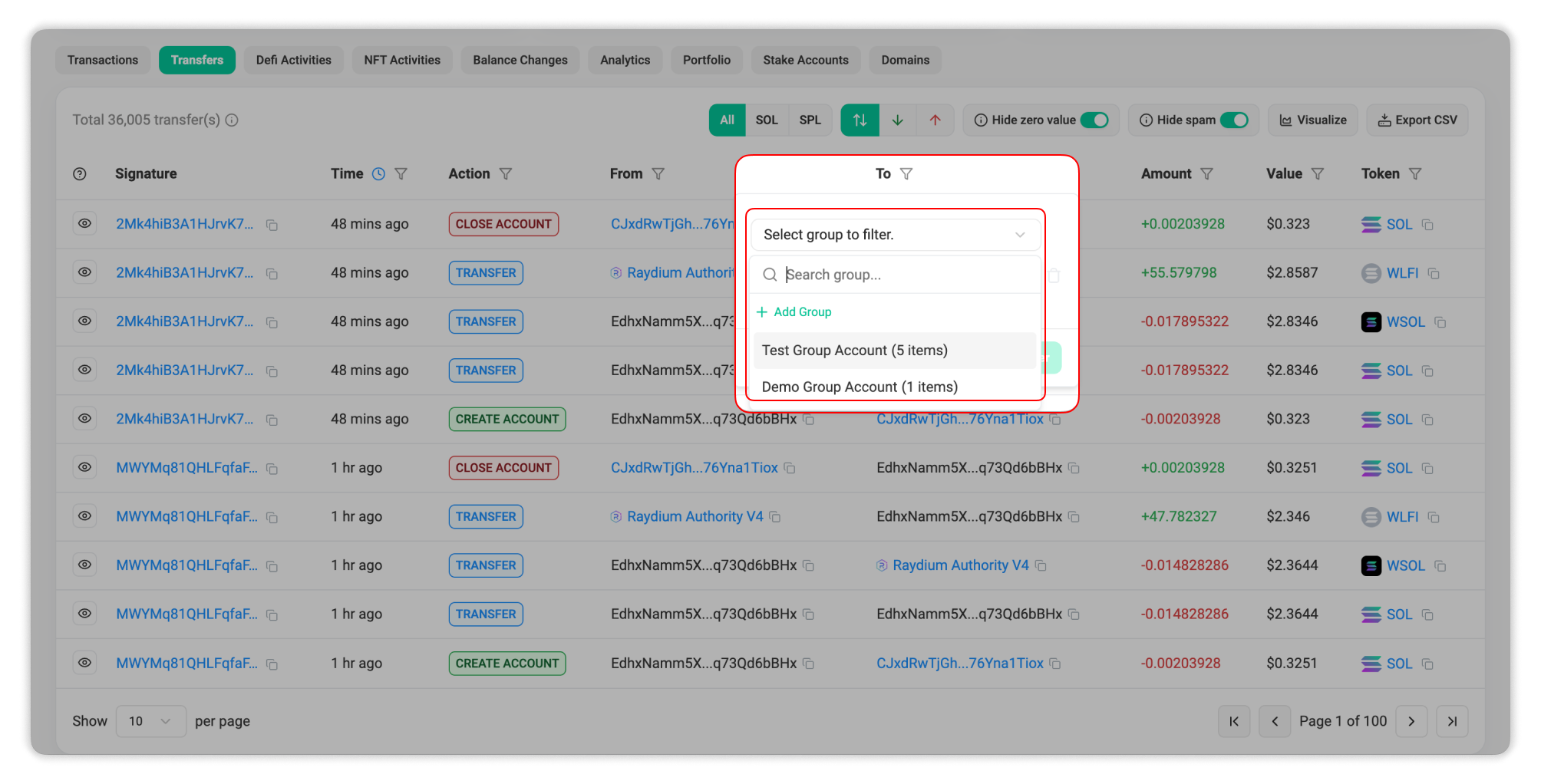
These advanced filters are supported across all Transfers and Defi Activities tabs on Account and Token pages.
We encourage you to explore the feature and see how it streamlines your workflow.
How to Apply the Group-Based Filter?
1. Multi-Address Filtering
You can use this option to manually add individual wallet or token addresses to include or exclude in your search. Simply follow these steps:
- Click the filter icon.
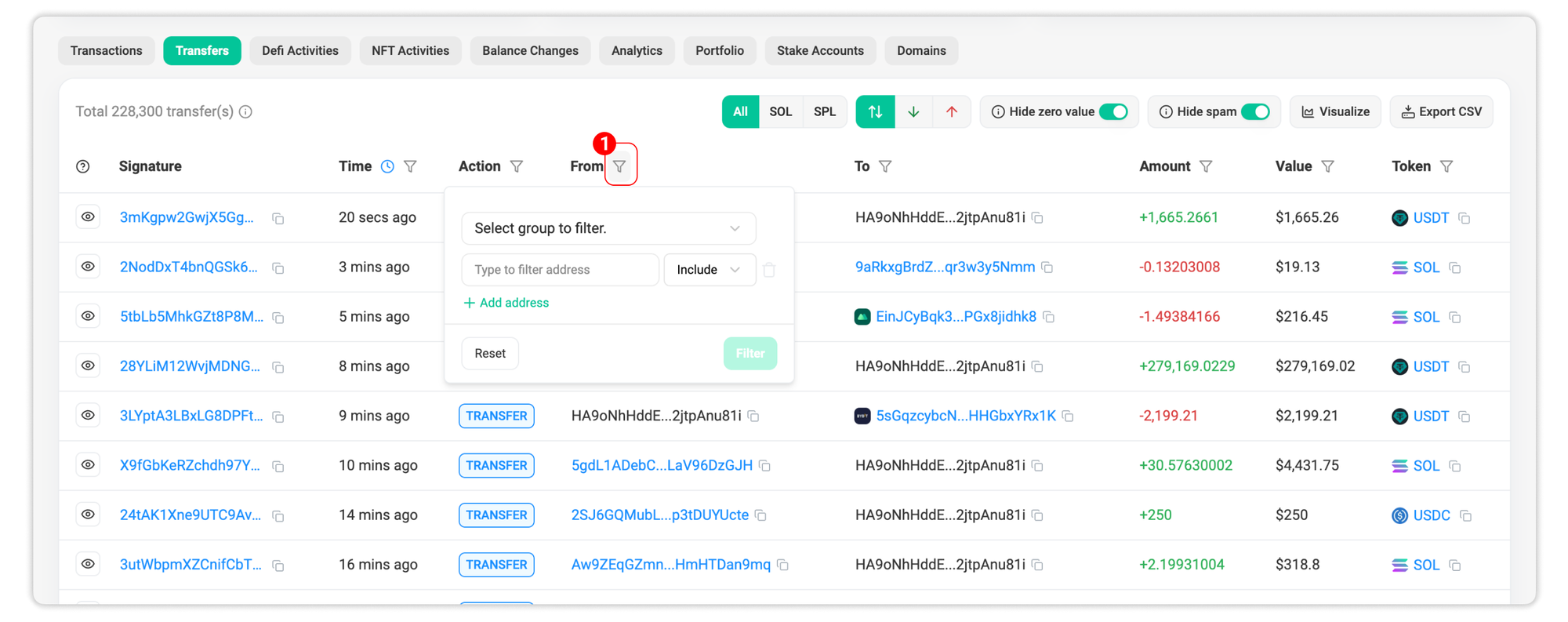
- In the Type to filter address box, paste a wallet or token address. Select ‘Include’ or ‘Exclude’ from the dropdown next to it.
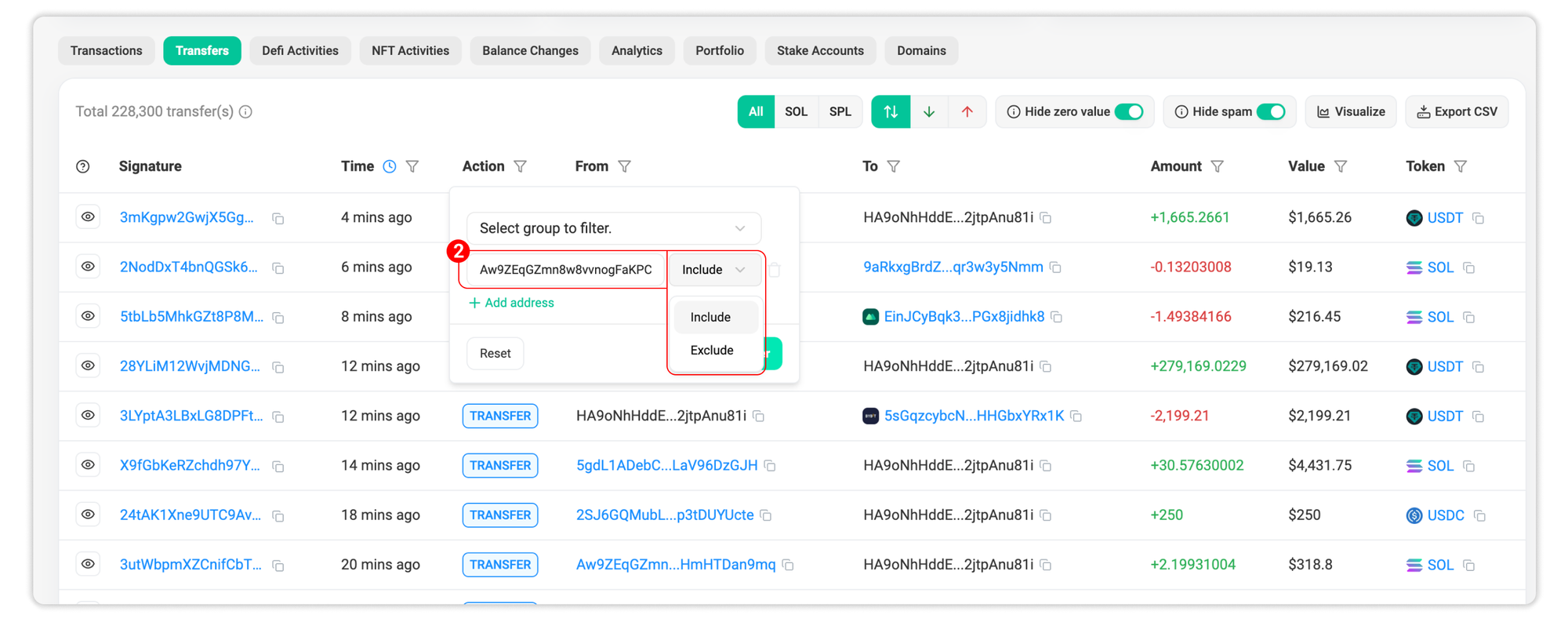
- Click ‘Add address’ to select additional addresses. Input up to 5 wallet or token addresses per filter and select either ‘Include’ or ‘Exclude’ option.
- Click ‘Filter’ to apply.
This method is quick for one-off searches or smaller sets of addresses.
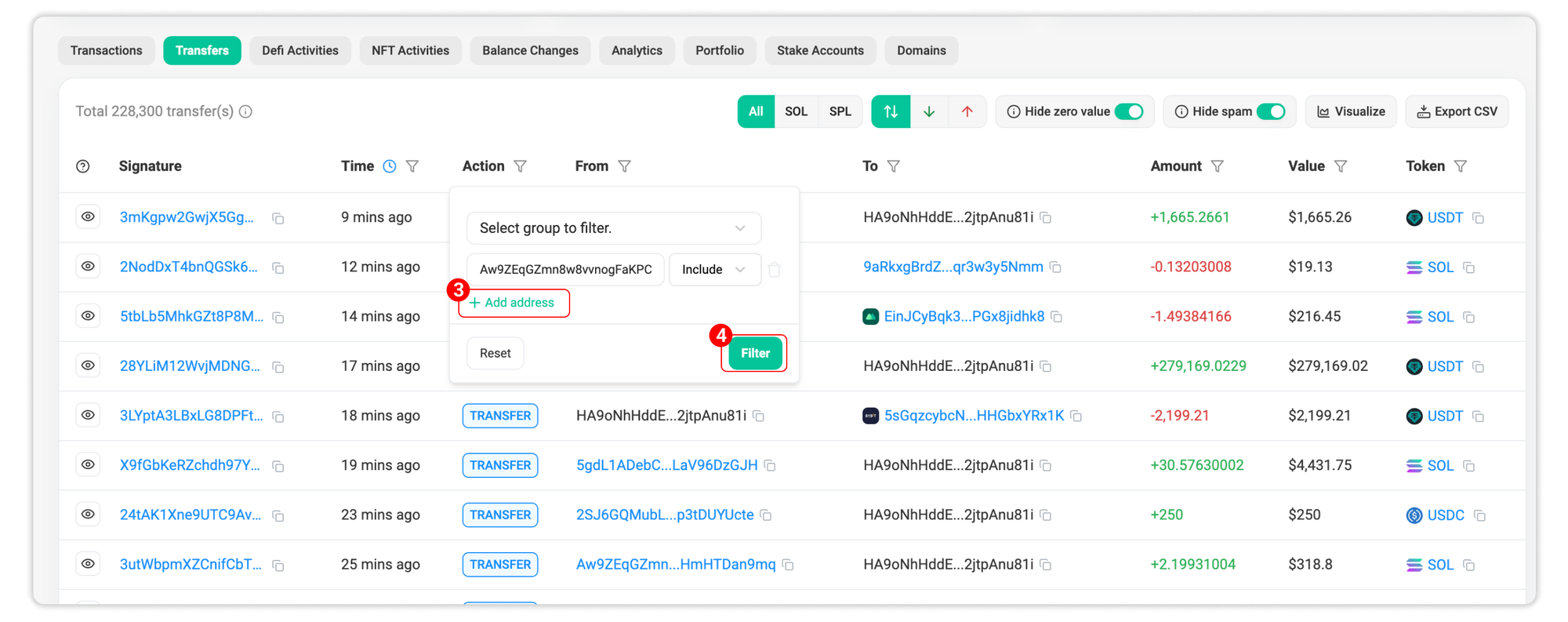
2. Group Account Filtering
Group Account is an upgraded version of the Multi-Address Filtering. Instead of copying and pasting addresses one by one, you can pre-save a group account in your Solscan profile and easily apply it in the filter.
This will significantly improve efficiency when analyzing a specific set of wallet addresses. Whether you're conducting due diligence, reviewing internal flows, or monitoring entity behaviors on Solana, this enhancement saves time and reduces manual steps.
- Click the filter icon next to the From or To filter.
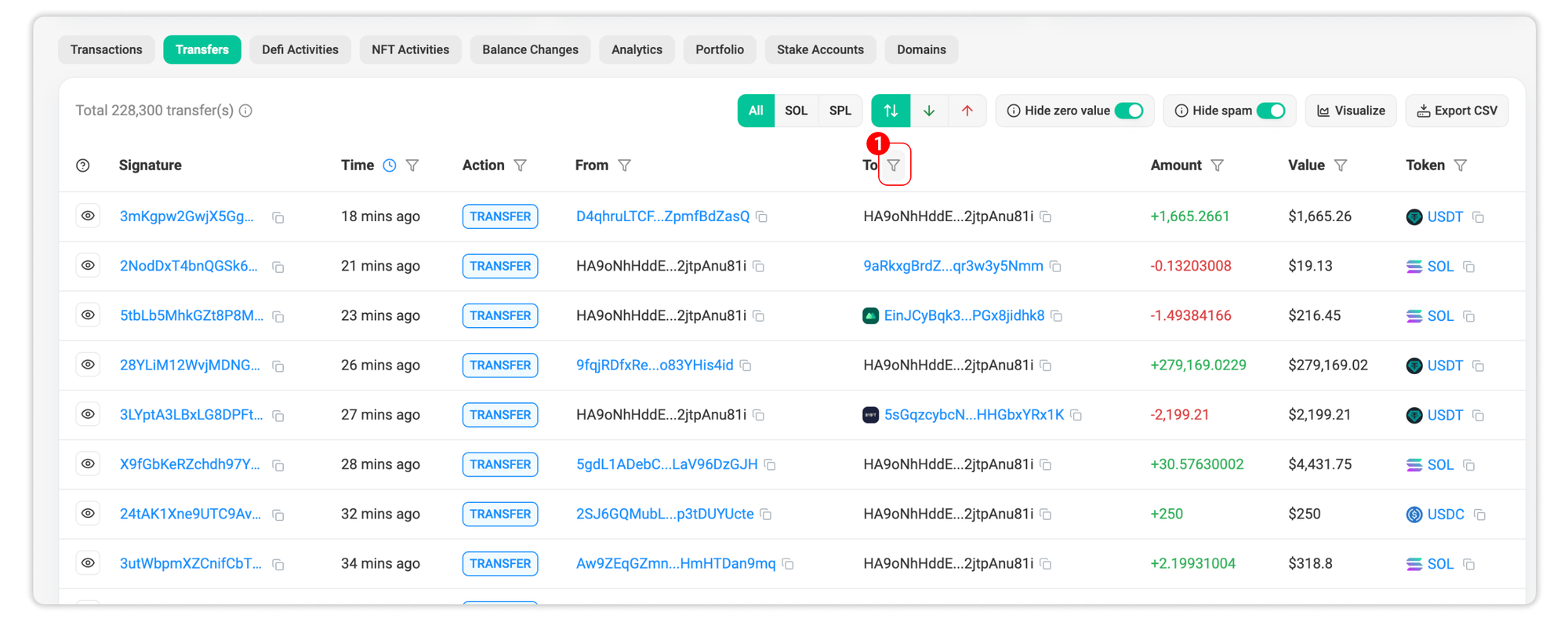
- Click the ‘Select group to filter’ dropdown box.
- Choose your saved user group from the list.
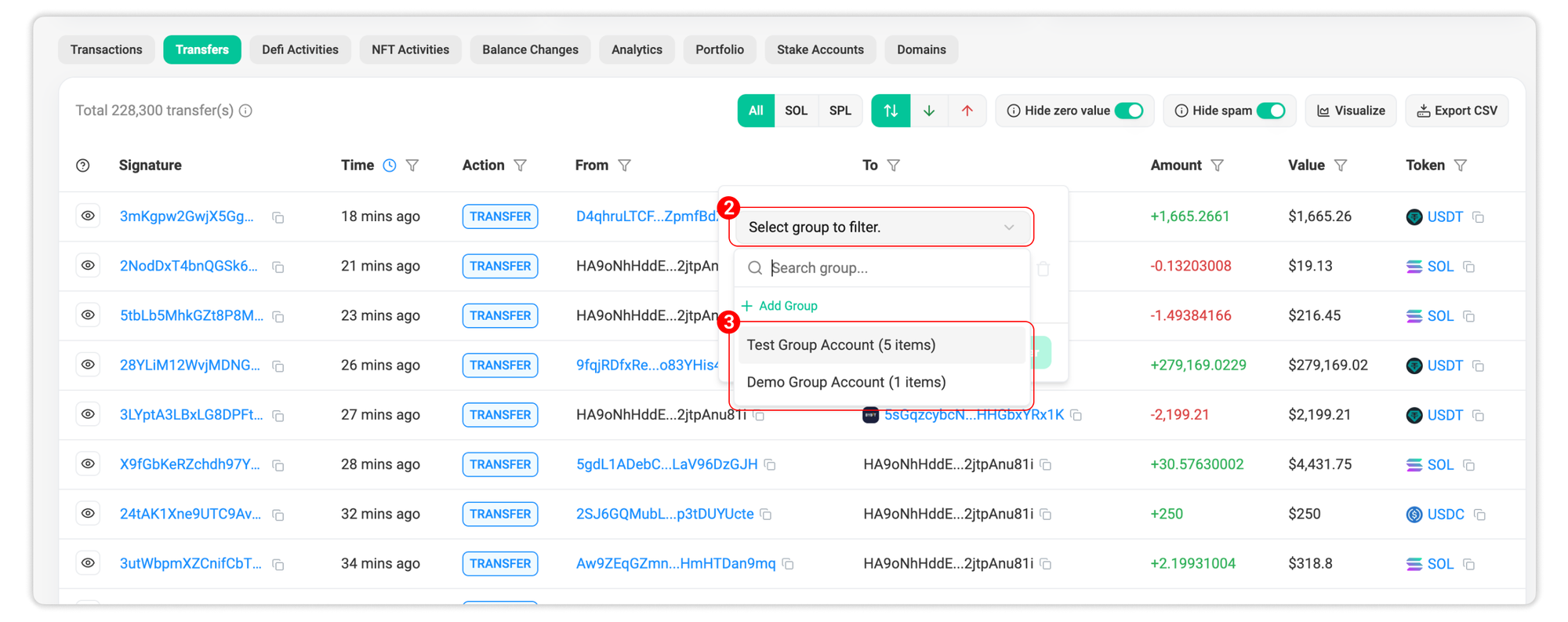
- Select ‘Include’ or ‘Exclude’ option for each address, or delete to remove an address from the filter.
- Click ‘Filter’ and it will be automatically applied to the chosen addresses.
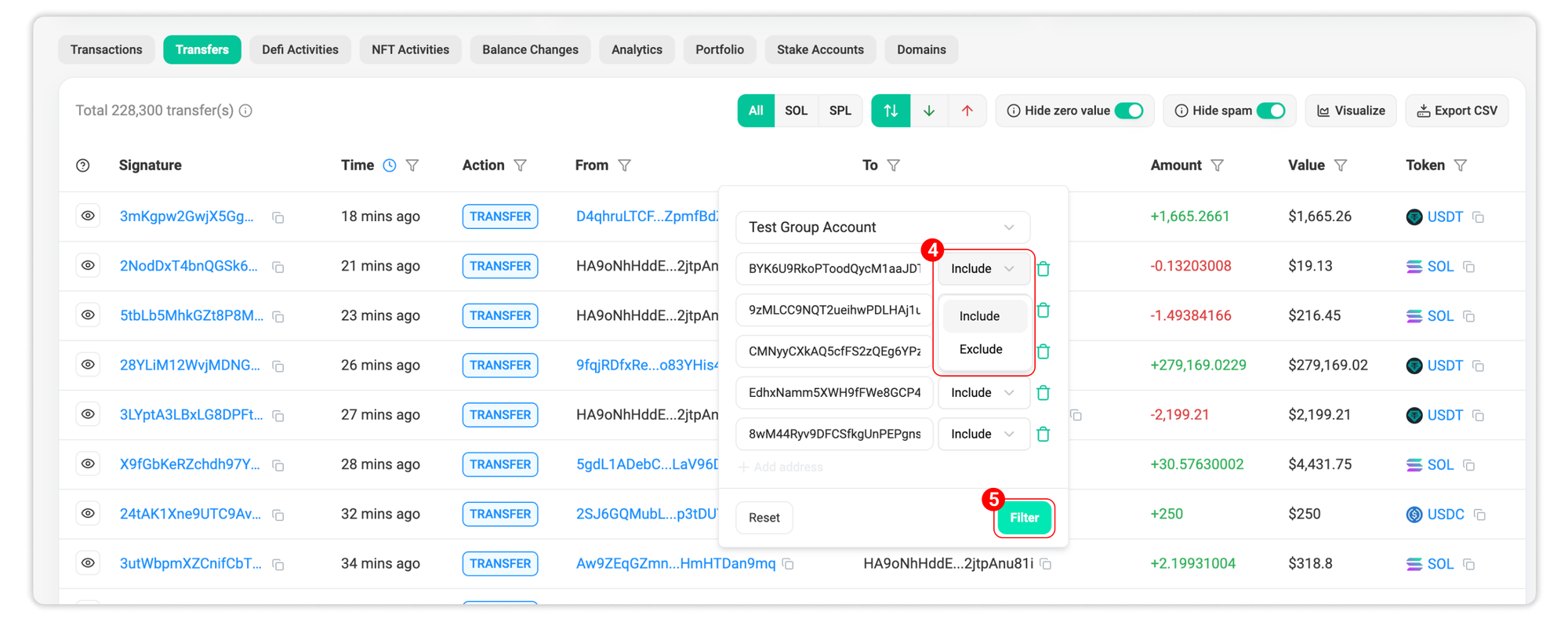
You can check out our previous article on how to create a group account to use it for reference in the future. Kindly note that you must be logged in to your Solscan profile to use Group Account filtering.
Your Feedback Matters!
We greatly appreciate your feedback in helping us improve this feature. If you have any comments or suggestions, please don't hesitate to share them with us via email at [email protected]. Your valuable insights are highly appreciated!
