How to Export Transaction History?
Exporting transaction data in CSV format can support a wide range of use cases, from wallet activity tracking, assets audit/accounting, to custom dashboards or financial models development. In the context of DeFi, users may export their activity histories to support investment tracking or portfolio analysis.
Solscan allows users to export transaction-level data from several key activity tabs into CSV files. This article outlines how to access the export feature, use it effectively, and apply best practices to ensure the data meets your analysis requirements.
How to Export a CSV File on Solscan
The CSV export function is currently available on the Transfers, DeFi Activities, and Balance Changes tabs of both Account and Token Details pages. Follow these steps to download your transaction data:
-
Go to the Account (wallet) or Token details page on Solscan.io by pasting the address in the search bar and choosing the correct result.
-
Select one of the following tabs depending on the data you want to export:
- Transfers: for indexed token transfer records.
- DeFi Activities: for indexed Defi activities (e.g., swaps, staking, liquidity operations).
- Balance Changes: for detailed token account balance changes.
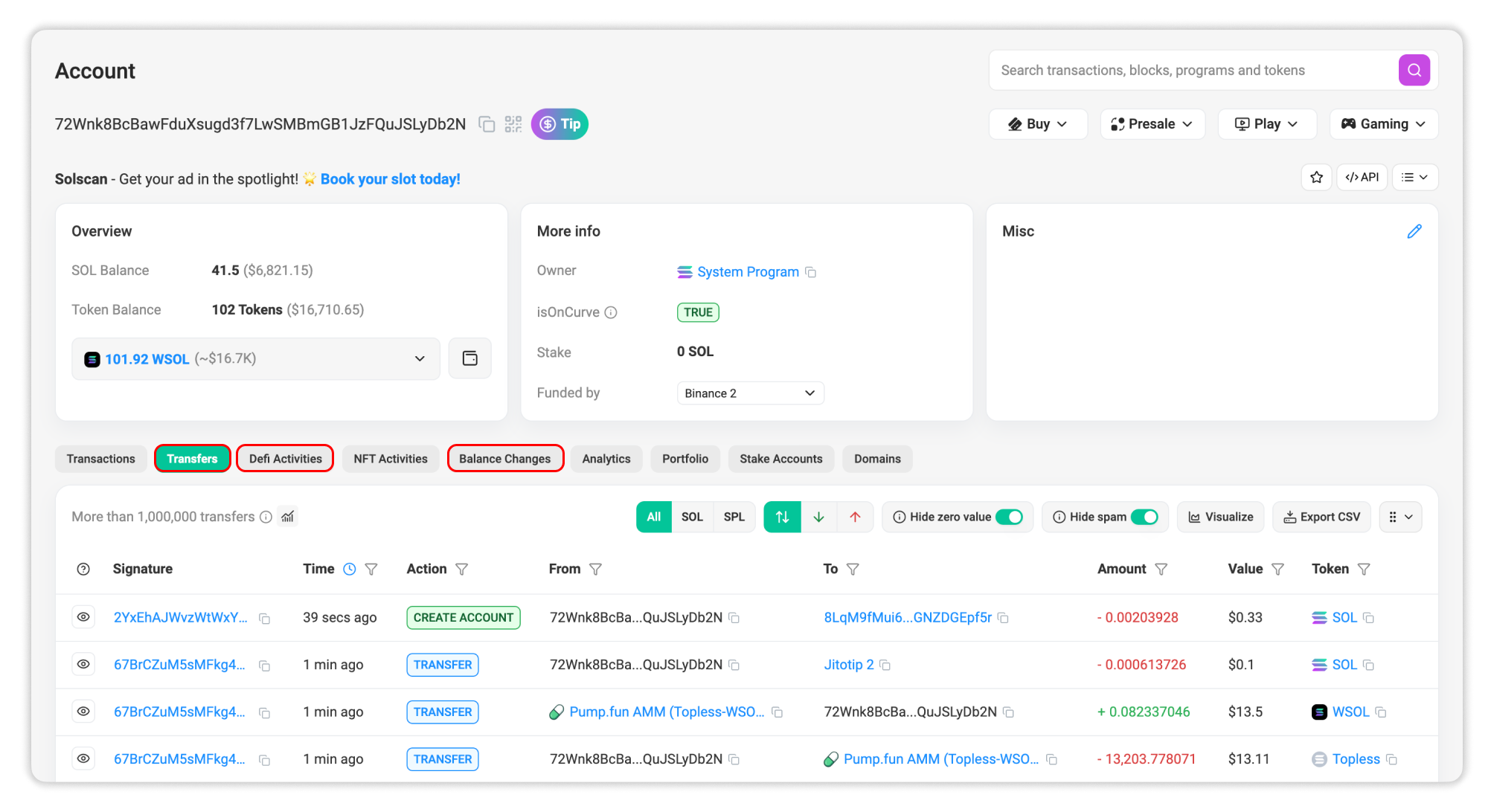
- Apply any filters (optional but recommended) to refine the dataset before exporting. The exported CSV will reflect only the filtered results.
Learn more about available filters on Solscan: Guide to Solscan filters.
- Click the ‘Export CSV’ button in the top-right corner of the selected tab.
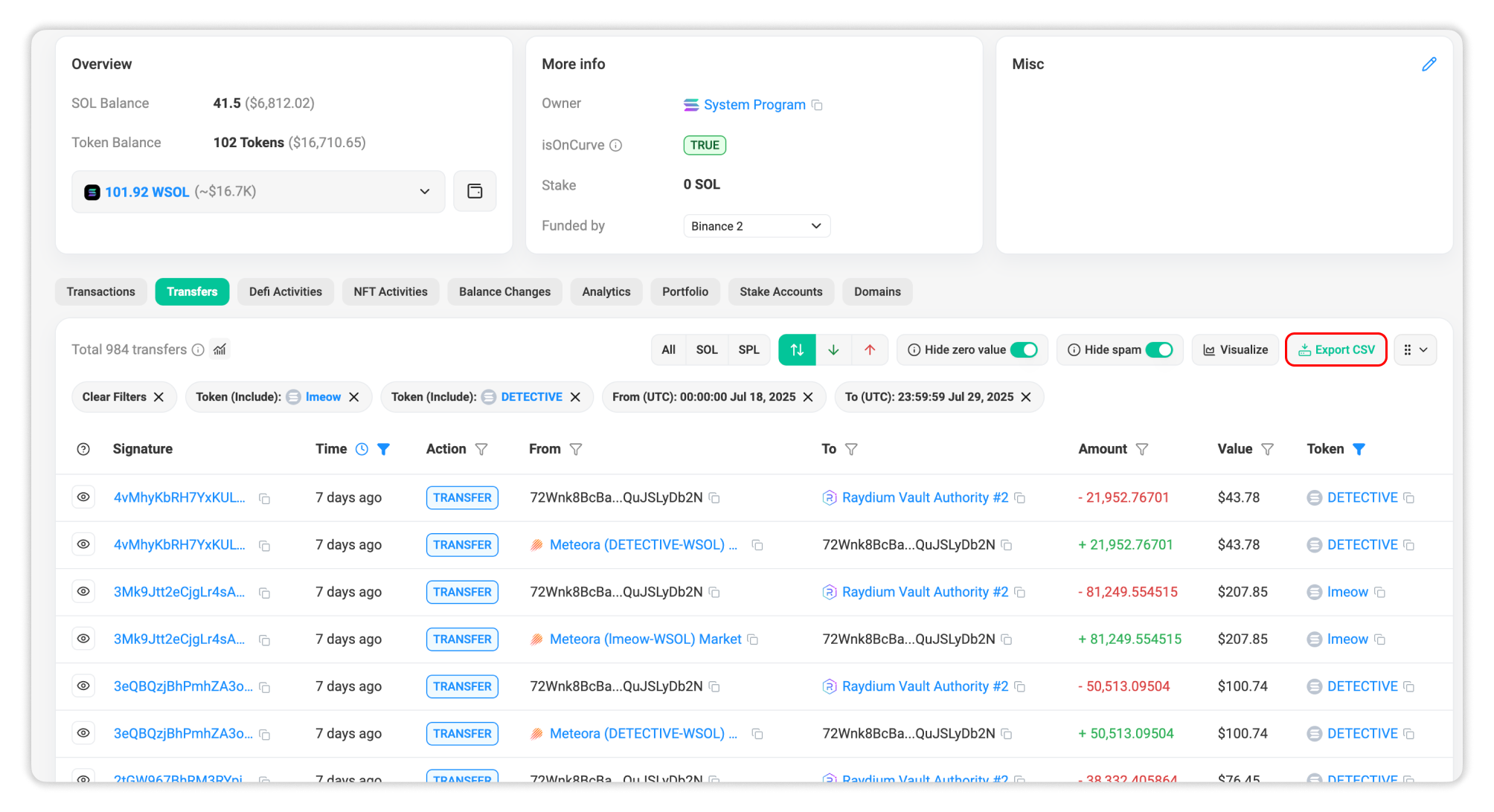
- Confirm the details and finish the process by hitting the ‘Download’ button.
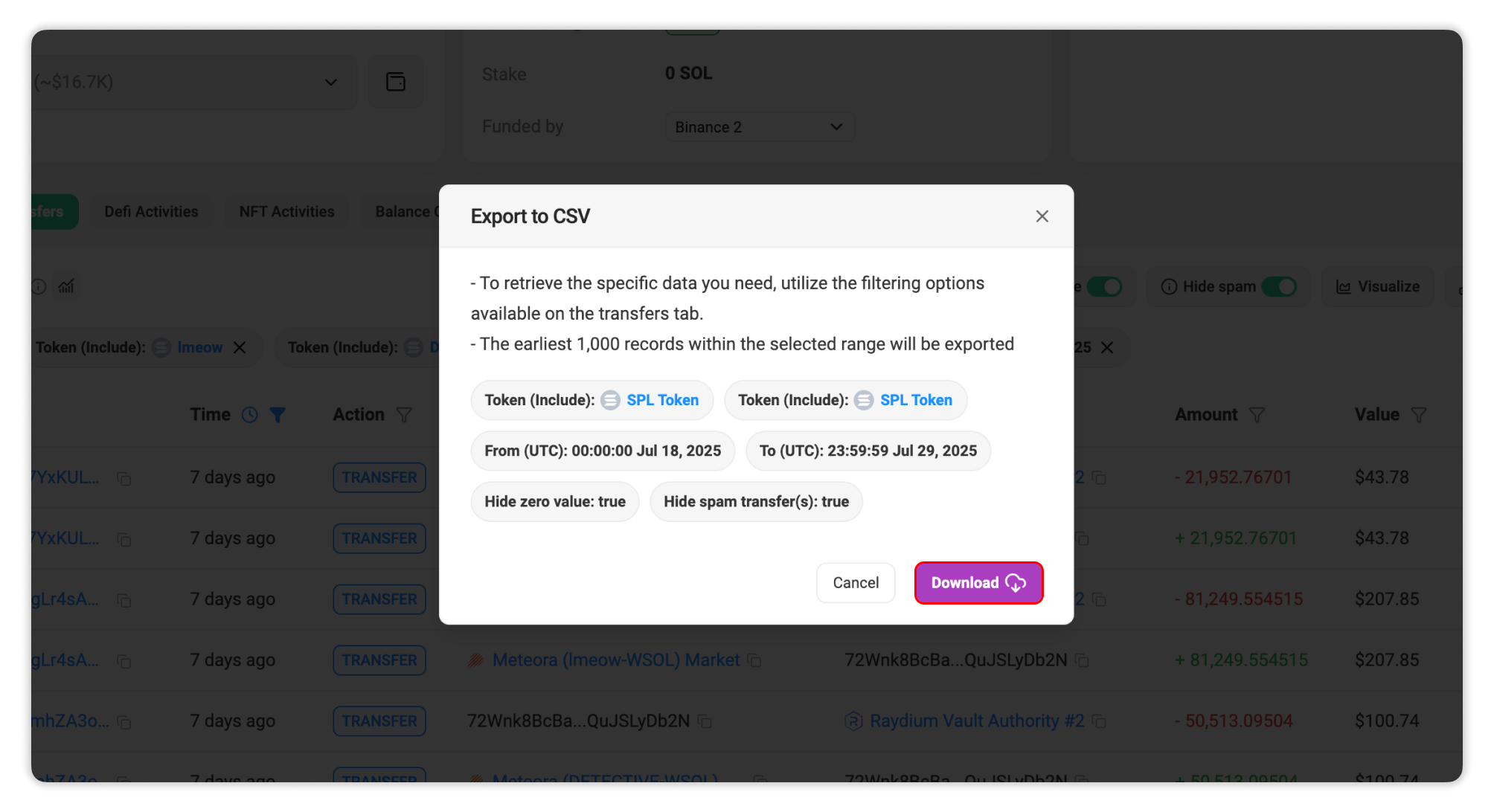
Best Practices for Exporting Data
To ensure optimal performance, users are encourage to configure filters before exporting. For high-activity wallets or long transaction histories, reducing the date range or narrowing the dataset by available filters can help improve loading experience. The export system is designed to return the latest 1,000 records only (even within the selected filtered range), so users should ensure to utilize the filters properly to reflect their intended query.
Example Scenario
Let’s say you want to export all USDC mint transactions by Circle on the Solana network during the year 2024. There are two ways to approach this on Solscan:
Method 1: Export from the USDC Token Page
-
Navigate to the USDC Token Details page (
EPjFWdd5AufqSSqeM2qN1xzybapC8G4wEGGkZwyTDt1v). -
Go to Transfers tab.
-
In this method, we need to filter out Mint transactions in the Action filter and apply the time period to during 2024. Since we are looking at only USDC mint transactions on Solana from Circle, we need to specify the destination address to Circle’s account address (
7VHUFJHWu2CuExkJcJrzhQPJ2oygupTWkL2A2For4BmE).
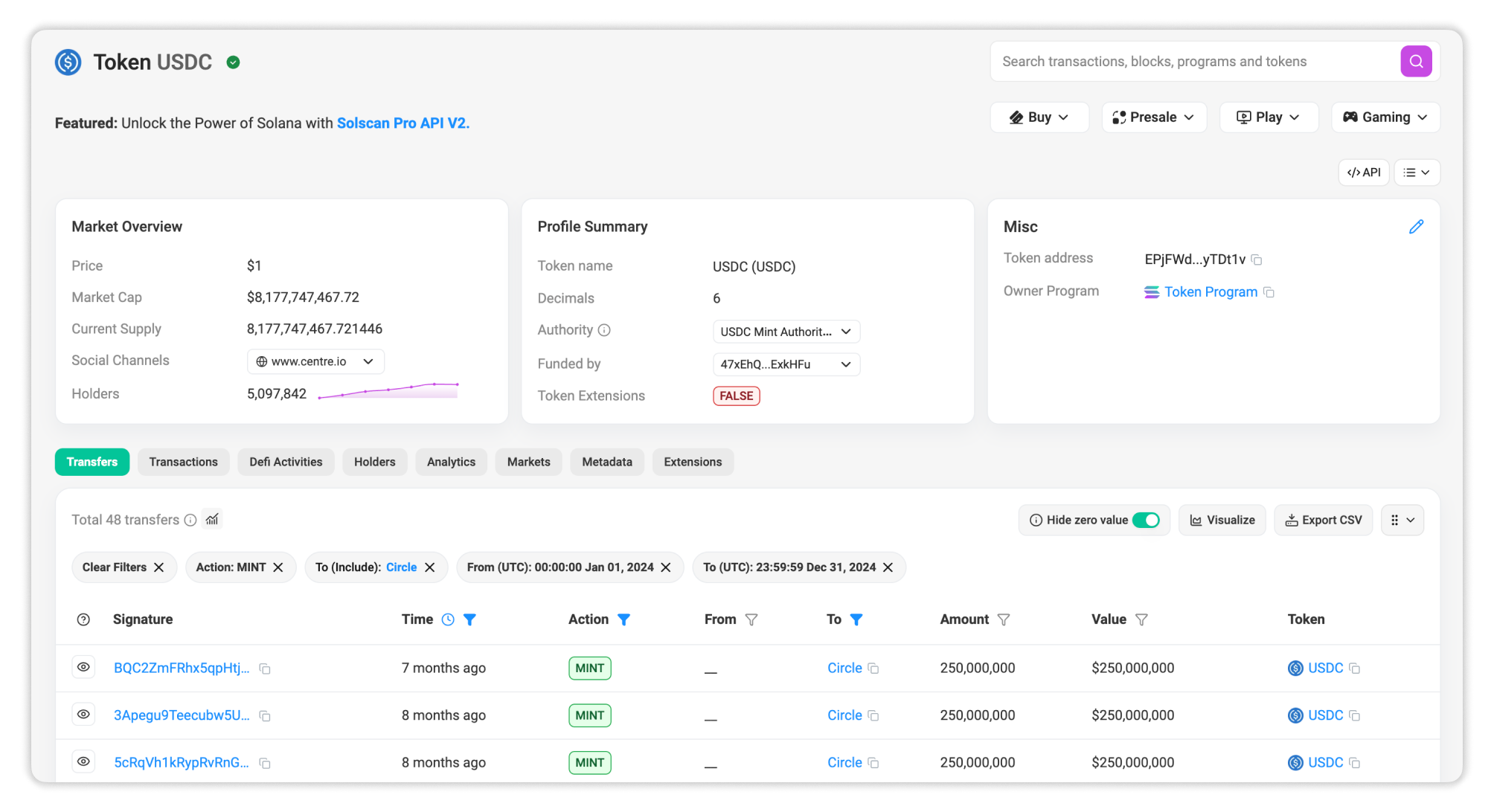
- Click ‘Export CSV’ and download the file.
Method 2: Export from the Circle Account Page
-
Navigate to Circle's wallet address on Solscan:
7VHUFJHWu2CuExkJcJrzhQPJ2oygupTWkL2A2For4BmE. -
Go to Transfers tab.
-
In this method, we need to set the Action type to Mint, select the time period to during 2024. We can take a step further to filter only USDC token transactions.
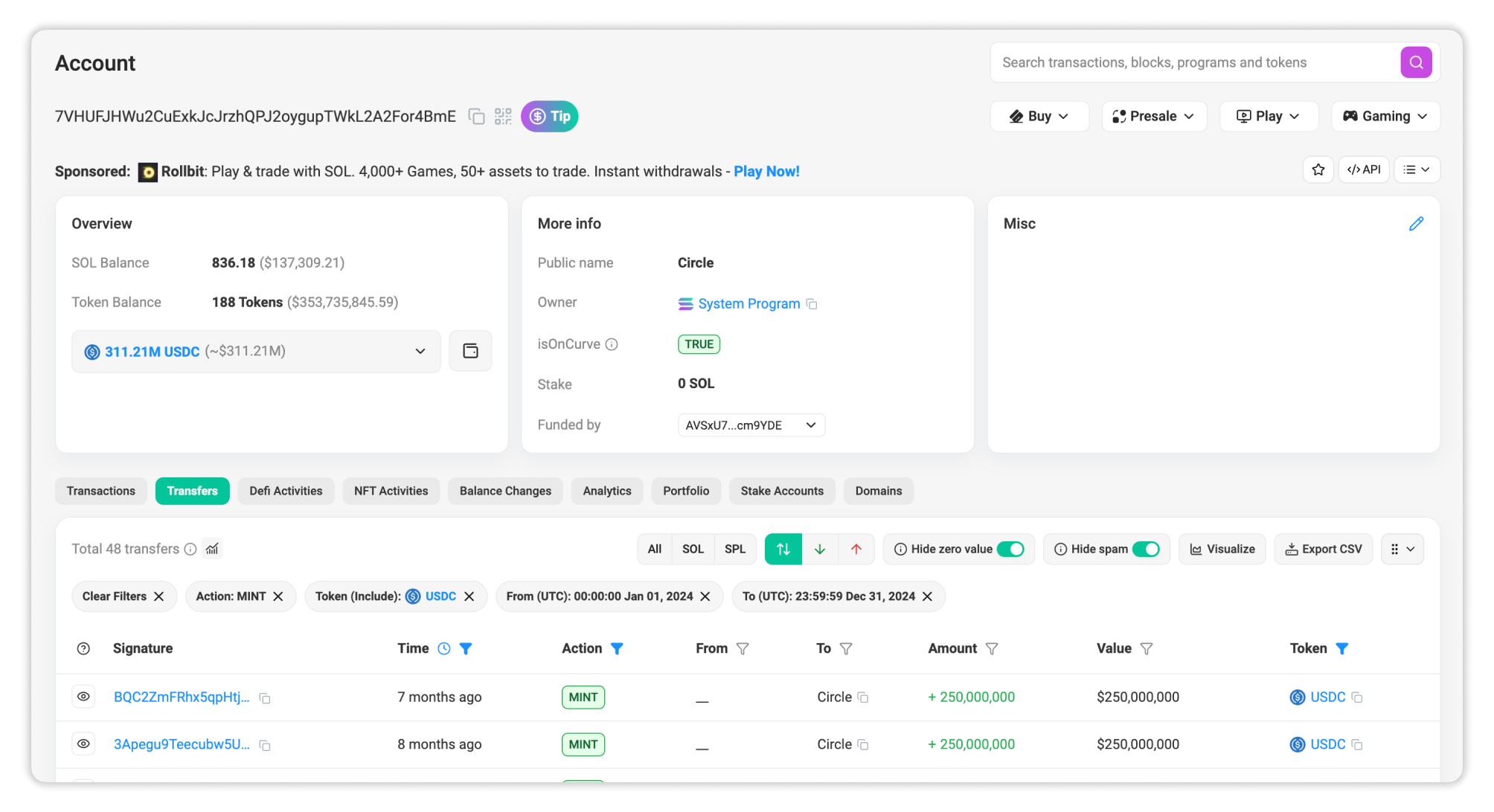
- Click ‘Export CSV’ and download the file.
Both methods provide the same results from different perspectives: token-level vs. wallet-level.
If you experience any issues with data exports or notice discrepancies in the downloaded file, please contact Solscan support team for further guidance.
