How to Add Personal Labels?
To learn about what is Personal Labels (Private names) feature on Solscan, please refer to this article: Public names and Private names.
With this feature, you are able to add up to 1000 labels of any addresses on Solscan with a Private name for your personal reference (you can only view these tags once you are logged into your Solscan account).
To use this feature, you can either follow one of our two methods.
Method 1: In your Solscan Profile
- Login to your Solscan account.
- Go to your Profile.
- Go to 'Personal Labels' section.
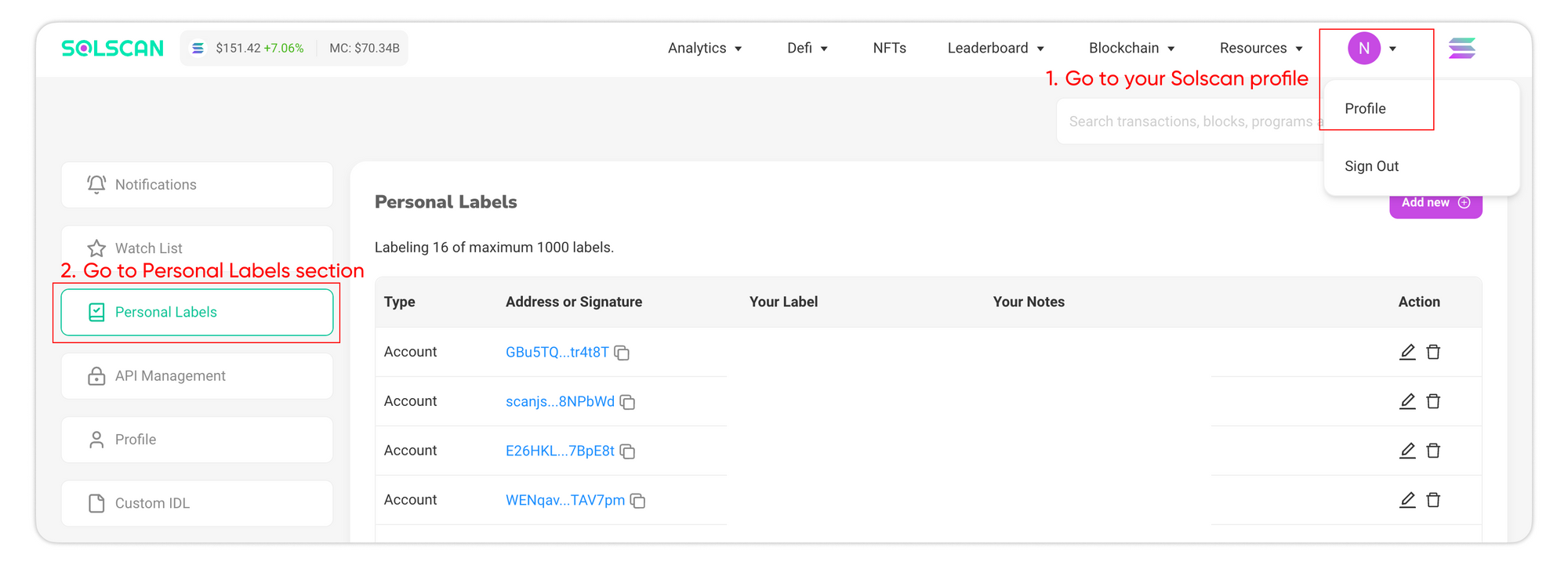
- Click 'Add new' button.
- Fill in the information in the boxes:
- Address or Tx hash: Paste the address or transaction signature that you are looking for to tag here.
- Label: Customize your label of choice.
- Note: Add any further notes or details related to the tag.
- Click the check button to finish the process.
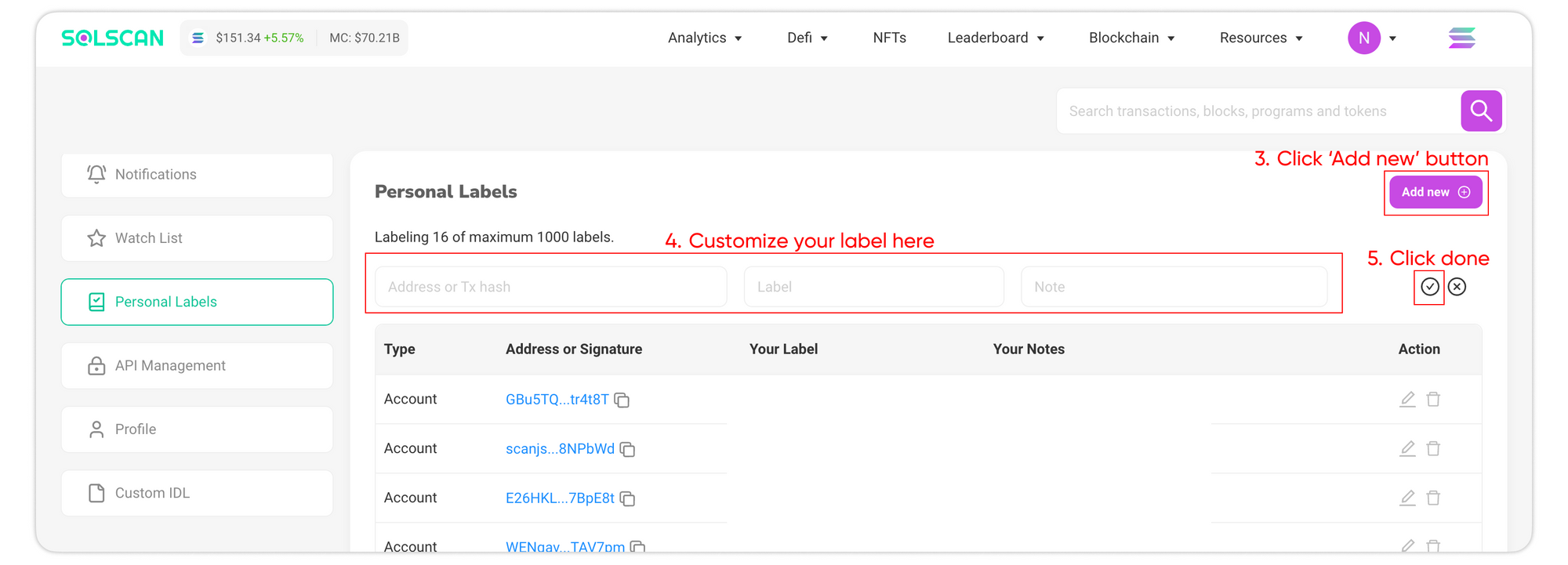
You can also edit or delete the labels by clicking on either the ‘Edit’ or ‘ Delete’ button next to the label.
Method 2: Directly on the Account or Transaction Details page
On the Account/ Program/ Transaction Details page that you are looking for to tag, look for the ‘Add notes’ button. Fill in your Labels and Notes and simply click Save.
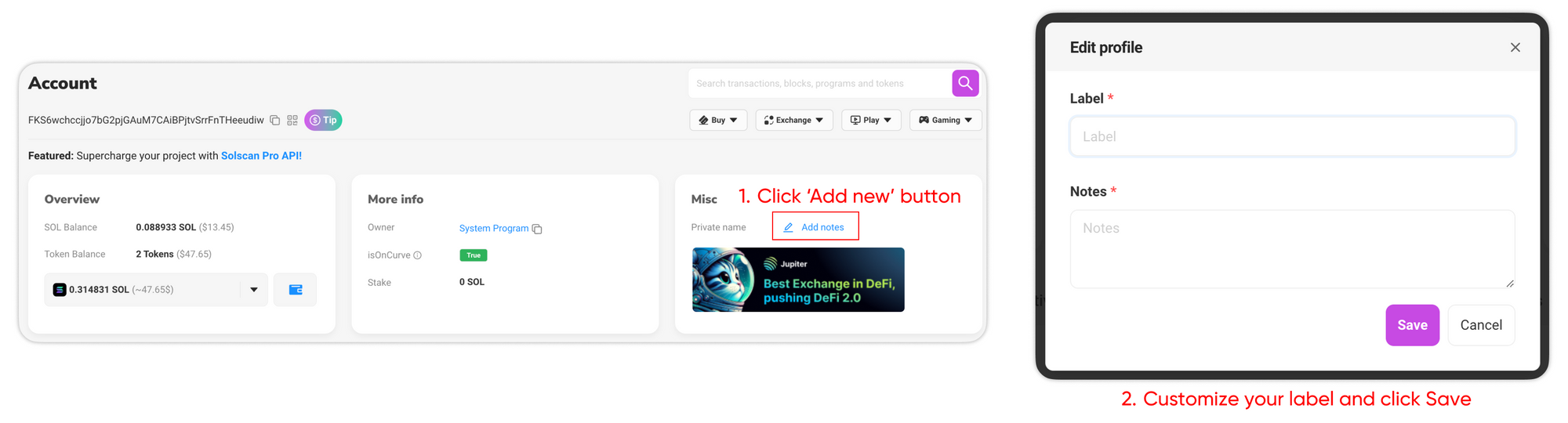
You can edit the label by clicking the Edit button next to the label.
